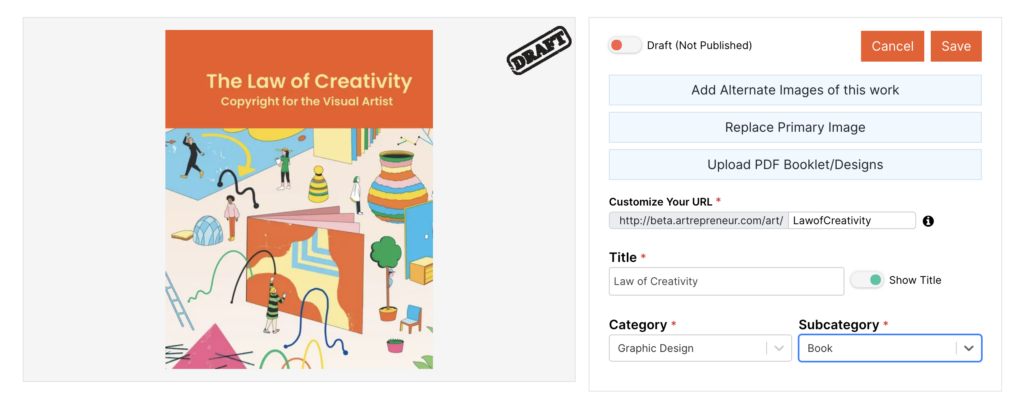Search Our Knowledge Base
Uploading Multi-Page Documents / PDFs
On Artrepreneur, each Artwork Page is considered a single, distinct individual work. In some cases, the single work is a multi-page document, such as a brochure, booklet, or pamphlet. In such cases, you SHOULD NOT upload each page as an individual distinct work. In such cases, you should first upload a representative image of the work as the Primary Image. The Primary Image will be used as the thumbnail that is displayed when visitors and members are browsing or searching for artwork on Artrepreneur.
To add the remaining pages from the work, you can choose from the following two approaches:
- Add additional Images. From your Artwork Detail Page edit screen, you can add up to 5 Additional Images to your artwork page. Use this feature to select specific pages of your document. They must be formatted as image files (jpg, .png, etc.).
- Upload a PDF. Use the Upload PDF link from your artwork edit screen to add a PDF of your document. A link to the document will be available on your artwork page and viewable in our PDF reader.
- IMPORTANT. Please note that images uploaded to Artrepreneur are not downloadable. However, PDFs are downloadable. So if you are concerned about providing a downloadable document, add selected pages as additional images.