-
Getting Started
-
Managing Profiles
-
- Using the Cropping Tool
- Image Upload Sizes and Formats
- How Many Works Can I Upload?
- No Selfies or Snapshots
- Adding Multiple Views of the Same Artwork
- Uploading Multiple Works with Minimal Variation
- Using Watermarks
- Uploading Videos (Pro Accounts Only)
- Uploading Multi-Page Documents / PDFs
- My Artwork Was Hidden? What Should I Do?
- How Do I Find My Hidden Artwork?
- Adding Art & Designs
-
-
Selling Art
-
- Giclée or Standard Inkjet?
- Applying to the Giclée Print Shop
- Choosing Print Sizes
- Getting Paid through PayPal
- File Specifications for Giclée Prints
- Resubmitting Artwork After a Rejection
- How Many Works Can I Sell in the Print Store?
- Reasons for Rejections
- Our Quality Control Process
- Ordering Sample Prints
- Giclée Papers
- Shipping Policy for Giclée Prints
- Return Policy for Giclée Prints
-
- What Can / Cannot Be Listed For Sale?
- Applying to Sell Originals
- Filling Out the Originals Submission Form
- Choosing a Payment Method
- How to Set Up PayPal to Sell Original Artwork
- Locate Your PayPal Client ID
- Hiding Prices
- Shipping Costs
- Marking Artwork as Sold
- Pricing Your Art
- Special Considerations: Artwork Over $10k
-
-
Open Calls • Jobs
-
Pro
-
Manage Settings
-
Category Definitions
-
Policies and Guidelines
Editing Portfolios
After completing a portfolio, you can edit the details and add or remove images.
Editing Details. Go to your Manage Portfolios Page and click the edit button in the upper right corner. Change any of the information and then hit “save.”

Removing images. Each image has a ‘more” icon (represented by 3 vertical dots). Just click the icon and select “remove.”
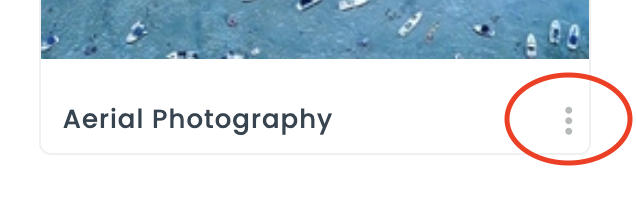
Adding Images. You can add up to 15 images to a portfolio for an individual account and up to 100 images to an organization account. To add an image, go to your Manage -> Artwork page and select the image or images you want to add to the portfolio. then click the “Add to Portfolio” button.
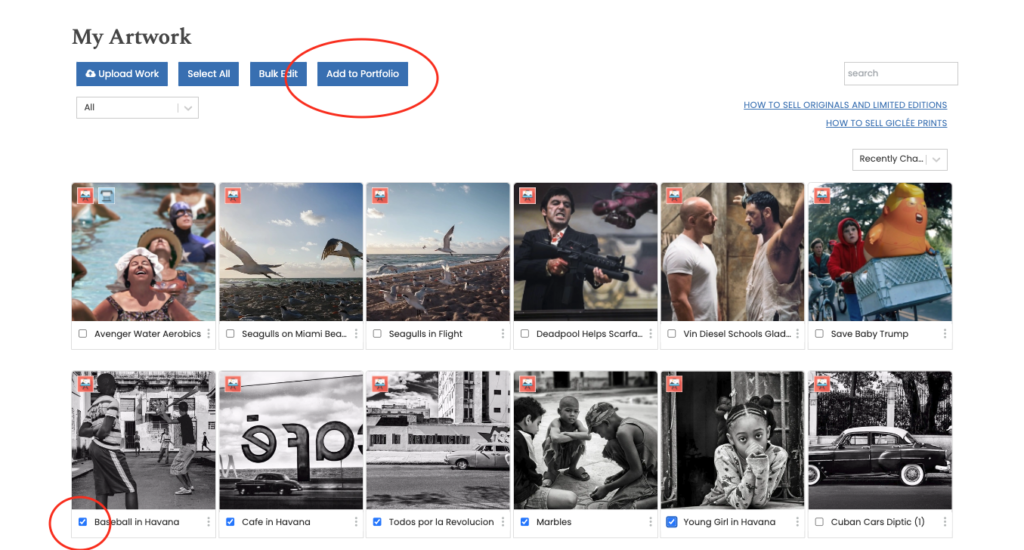
In the popup, select the portfolio you want to add the image into and then hit “next.”
Note that for each portfolio selected, you will be shown how many image slots are available in the portfolio. If you have no remaining slots, then go back and remove an image from the portfolio first, or create a new portfolio. A portfolio must have at least 2 images.