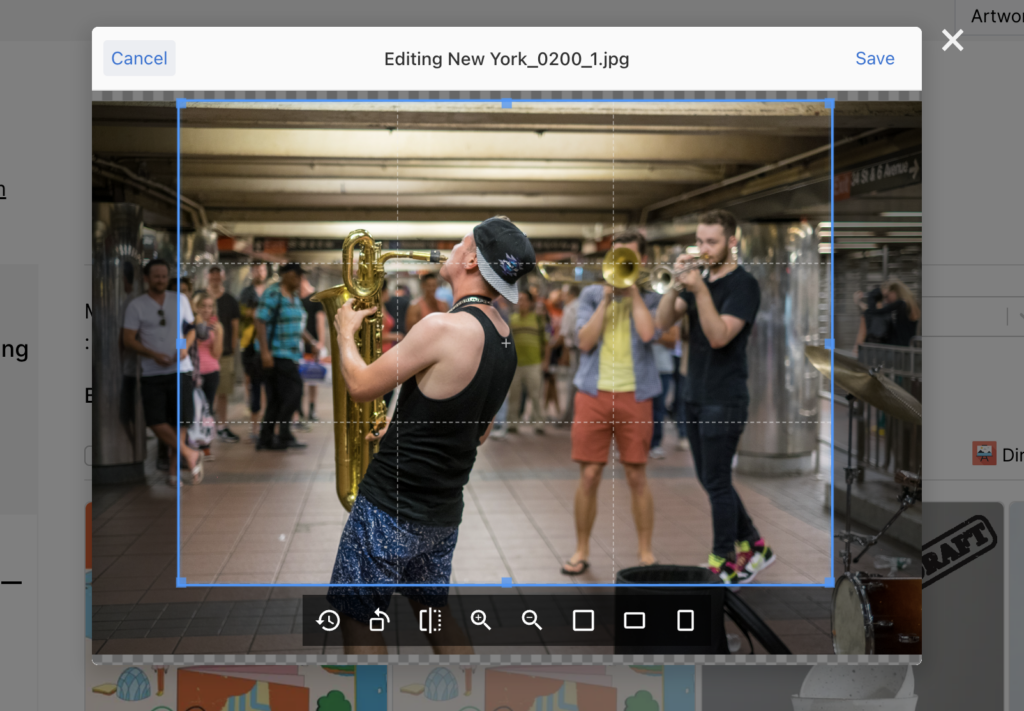Search Our Knowledge Base
-
Getting Started
-
Managing Profiles
-
- Using the Cropping Tool
- Image Upload Sizes and Formats
- How Many Works Can I Upload?
- No Selfies or Snapshots
- Adding Multiple Views of the Same Artwork
- Uploading Multiple Works with Minimal Variation
- Using Watermarks
- Uploading Videos (Pro Accounts Only)
- Uploading Multi-Page Documents / PDFs
- My Artwork Was Hidden? What Should I Do?
- How Do I Find My Hidden Artwork?
- Adding Art & Designs
-
-
Selling Art
-
- Giclée or Standard Inkjet?
- Applying to the Giclée Print Shop
- Choosing Print Sizes
- Getting Paid through PayPal
- File Specifications for Giclée Prints
- Resubmitting Artwork After a Rejection
- How Many Works Can I Sell in the Print Store?
- Reasons for Rejections
- Our Quality Control Process
- Ordering Sample Prints
- Giclée Papers
- Shipping Policy for Giclée Prints
- Return Policy for Giclée Prints
-
- What Can / Cannot Be Listed For Sale?
- Applying to Sell Originals
- Filling Out the Originals Submission Form
- Choosing a Payment Method
- How to Set Up PayPal to Sell Original Artwork
- Locate Your PayPal Client ID
- Hiding Prices
- Shipping Costs
- Marking Artwork as Sold
- Pricing Your Art
- Special Considerations: Artwork Over $10k
-
-
Open Calls • Jobs
-
Pro
-
Manage Settings
-
Category Definitions
-
Policies and Guidelines
Table of Contents
< Back
Print
Using the Cropping Tool
UpdatedJanuary 31, 2023
Cropping is an important part of your composition. By trimming your image to include only the artwork, viewers can focus on the work rather than other items in the photo. Distracting elements, such as hands, feet, tables, tile, or any other elements not intrinsic to your work, will have a negative impact on your viewers. It sends a message that you don’t care about how your work is perceived. And if you don’t care, why should anyone else? WE CAN NOT STRESS ENOUGH HOW IMPORTANT CROPPING IMAGES OF YOUR ARTWORK WILL BE TO YOUR SUCCESS.
Cropping is so simple on Artrepreneur. When you upload your work, you will be shown the cropping tool. Just drag the corners of the cropping rectangle to your desired crop and then click “Save.”