Activating Your Showroom: Step by Step
If you have upgraded to Pro, your Showroom will be available but you will need to activate it. Before you do, there are several steps you may want to consider so that your Showroom can be easily discovered and noticed by Artrepreneur buyers, giving you the greatest opportunity to make sales.
BEFORE ACTIVATION
1. Choose artwork for your Showroom. By default, any artwork that you have made available for sale using the “sell Direct” button on your artwork page will be added to your Showroom, even if you have not applied or have been rejected in the Sell Direct Store. However, you may also wish to limit your Showroom to certain works while leaving your other works for sale in the Sell Direct Store.
To remove an artwork from your Showroom, go to the artwork detail page, hit the “Update Sale Details” link, and switch the “in Showroom” slider from green to red.

2. Review your artwork information. Misspelled words, poorly written descriptions, and filenames as artwork titles (i.e. 112568-img) can give visitors a poor impression of you and your work, resulting in fewer sales. We suggest reviewing your artwork and your resume for errors and omissions before activating your Showroom.
- Also, consider providing descriptions and other relevant details to each work along with adding an artist statement and career highlights to your resume. Telling your story can differentiate you from other artists, make you and your work more memorable, and generate more sales.
3. Check your artwork’s categories and subcategories. Accurate categorization is required for all work uploaded to Artrepreneur. Artwork categories will also be used to identify the content of your Showroom in the Showroom Directory. Miscategorized work will be removed.
4. Set up your payment method. There are currently two options for receiving payments in your Showroom and in the Artrepreneur Sell Direct Store. You can choose one of these methods for each artwork that you make available for sale. You can also change the method at any time by editing your sale details.
- Direct: A customer will contact you directly via email using our request form. This allows you to negotiate the price, payment process, and shipping method before purchase. However, the delay may also give the buyer the opportunity to change their minds. If you are hiding the price of your work, you must use this method.
- PayPal: Allows the buyer to purchase the work immediately with a credit card or their PayPal account. You must have a fixed price for the work. Fund will be deposited into your PayPal account before shipping. In order to use PayPal to sell artwork in your Showroom or the Artrepreneur Marketplace, you must have a PayPal Business Account and a PayPal Client ID. For instructions see, Getting a PayPal Client ID.
To choose a payment method and make your artwork available in the Artrepreneur Marketplace and your Showroom, go to your Artwork’s Detail Page and click the “Sell Direct” link.
5. Add showroom details. Please edit your Showroom settings before activation. You can find these settings on your Settings page.
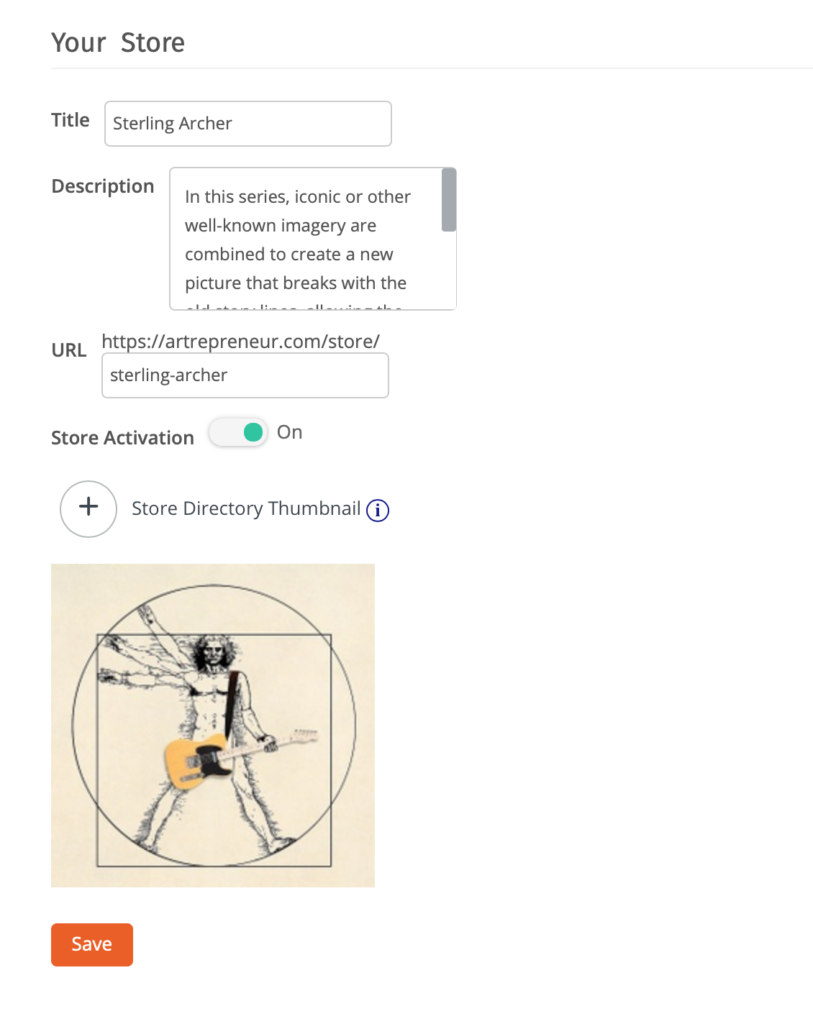
- Title: by default, your account name will be your Showroom’s title.
Description: give your audience something enticing that will make them want to buy your work or save your Showroom for a future purchase. - URL: by default, your custom URL will match your resume’s custom URL but you can change your Showroom URL. We suggest doing this immediately because if you change it later, potential buyers who may have saved your artwork link will get a page error. (Note: you cannot use special characters such as “#” or leave spaces between words.)
- Showroom Activation: You can activate or deactivate your store at any time.
- Showroom Directory Thumbnail: by default, your thumbnail will be the first work you uploaded. You can upload a new image to represent your Showroom. This is not the image at the top of your Showroom. It is only the image shown in the Showroom Directory. YOUR DIRECTORY THUMBNAIL IMAGE MUST BE OF YOUR ARTWORK. This is important for both you and our Showroom visitors. We want our visitors to have a sense of what is in your Showroom, along with the icons representing what is in your Showroom and the range of artwork prices. If you choose another type of image for the directory, such as a headshot or logo, we may replace it for you.
6. Make Artwork Available for Sale. Please see the Selling Originals section of the Help Center for detailed information on making artwork for sale and applying to the Sell Direct Store.
Activate Your Showroom
To activate your store, click the “Activate Your Showroom” switch in your Showroom settings. Your Showroom will be available in the Showroom Directory.
_______________________________________________________________________________________________________________________
Please review our Store and Showroom Rules, Image Upload Guidelines, and Community Guidelines, in the Policies and Guidelines section of this Help Center, which are incorporated into these instructions, before activating your Showroom. Failure to adhere to our policies may result in the removal of artwork or suspension of your account.