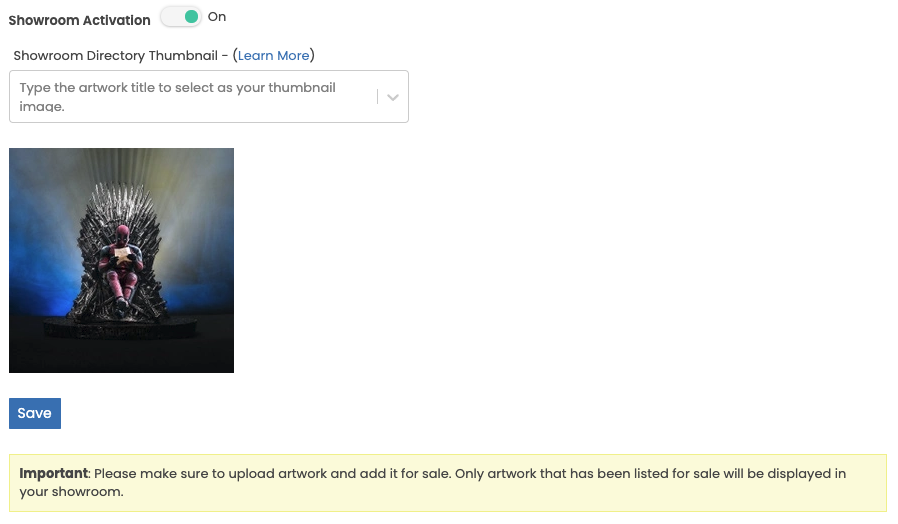Search Our Knowledge Base
-
Getting Started
-
Managing Profiles
-
- Using the Cropping Tool
- Image Upload Sizes and Formats
- How Many Works Can I Upload?
- No Selfies or Snapshots
- Adding Multiple Views of the Same Artwork
- Uploading Multiple Works with Minimal Variation
- Using Watermarks
- Uploading Videos (Pro Accounts Only)
- Uploading Multi-Page Documents / PDFs
- My Artwork Was Hidden? What Should I Do?
- How Do I Find My Hidden Artwork?
- Adding Art & Designs
-
-
Selling Art
-
- Giclée or Standard Inkjet?
- Applying to the Giclée Print Shop
- Choosing Print Sizes
- Getting Paid through PayPal
- File Specifications for Giclée Prints
- Resubmitting Artwork After a Rejection
- How Many Works Can I Sell in the Print Store?
- Reasons for Rejections
- Our Quality Control Process
- Ordering Sample Prints
- Giclée Papers
- Shipping Policy for Giclée Prints
- Return Policy for Giclée Prints
-
- What Can / Cannot Be Listed For Sale?
- Applying to Sell Originals
- Filling Out the Originals Submission Form
- Choosing a Payment Method
- How to Set Up PayPal to Sell Original Artwork
- Locate Your PayPal Client ID
- Hiding Prices
- Shipping Costs
- Marking Artwork as Sold
- Pricing Your Art
- Special Considerations: Artwork Over $10k
-
-
Open Calls • Jobs
-
Pro
-
Manage Settings
-
Category Definitions
-
Policies and Guidelines
Table of Contents
< Back
Print
Showroom Directory Image Thumbnails
UpdatedFebruary 7, 2023
By default, your thumbnail will be the first work you uploaded. You can upload a new image to represent your Showroom. This is not the image at the top of your Showroom. It is only the image shown in the Showroom Directory. YOUR DIRECTORY THUMBNAIL IMAGE MUST BE OF YOUR ARTWORK. This is important for both you and our Showroom visitors. We want our visitors to have a sense of what is in your Showroom, along with the icons representing what is in your Showroom and the range of artwork prices.
You can change your thumbnail in Settings.